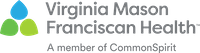MyChart
MyChart is your tool to access portions of your health records 24 hours a day, seven days a week. It is also a convenient way to stay in touch with your care team. MyChart is available on your desktop, tablet, or smartphone.
Features
- View portions of your health records
- View visit summaries
- Review current prescriptions and request refills
- Complete eCheck-in before arriving to your appointment
- Alert your care team you’ve arrived to your clinic with the Appointment Arrival feature
- Securely message your care team
- View test results
- View scheduled appointments
- Pay bills
- Manage health records and appointments for others you are caring for
Support
If you have any questions about MyChart, call us at 844-528-8383.
MyChart mobile
MyChart mobile application
Download the MyChart application for your Apple or Android device, and access your account from your mobile device any time.
Connecting with health management applications
We also offer the ability for you to securely connect your health records to some of the Apple Health, MyChart app, and health management apps you may use (i.e. fitness trackers, dietary trackers, etc.). Android and other devices are not yet supported.
FAQs
Enrollment
-
MyChart offers patients personalized and secure on-line access to portions of their medical records. It enables you to securely use the Internet to help manage and receive information about your health. With MyChart, you can use the Internet to:
- View your health summary from the MyChart electronic health record.
- View test results.
- Request prescription renewals.
- Access trusted health information resources.
- Communicate electronically and securely with your medical care team.
-
Patients who wish to participate will be issued a MyChart activation code during their clinic visit. This code will enable you to log in and create your own username and password.
-
You need access to a computer connected to the Internet and an up-to-date browser (such as Chrome).
-
MyChart is a free service offered to our patients.
-
Please contact your primary or specialty care provider’s office. Activation codes may only be released to the patient in person, at the clinic.
-
For your security, your activation code expires after 14 days and is no longer valid after the first time you use it. If you still have problems, please contact your primary or specialty care provider’s office.
-
Please contact your primary or specialty care provider’s office.
Features
-
With exception to OB genetic testing and OB ultrasounds, you will receive all ambulatory lab, diagnostic imaging, and pathology test results at the same time your care team receives them. You may likely see them before they are reviewed by your care team.
-
With exception to OB genetic testing and OB ultrasounds, you will receive all ambulatory lab, diagnostic imaging, and pathology test results at the same time your care team receives them. You may likely see them before they are reviewed by your care team. You have the option to not review your results until contacted by your care team. If your results have not been reviewed by your provider, you will receive a pop-up notification upon logging in to your MyChart account.
-
Your MyChart information comes directly from your electronic medical record at your provider's office. Ask your provider to correct any inaccurate information at your next clinic visit. Your health information is reviewed and updated in your electronic medical record each visit.
-
Yes! With a MyChart account, you can complete an eCheck-in before you leave for your appointment. Log into your MyChart account, click "Visits," then click the eCheck-in button listed with your upcoming appointment. An eCheck-in can be completed up to 24 hours before your appointment, and you can use a computer or the MyChart smartphone app.
-
With eCheck-in, you can verify or update demographics and contact information, as well as medical information like allergies and medications. You can even make your visit copayment during eCheck-in. This will help the clinic staff check you in even faster when you arrive. With our new "Appointment Arrival" feature, you can use your smartphone to let the clinic know when you have arrived. View our helpful guide to turn on the Appointment Arrival feature in the MyChart smartphone app.
-
You will generally receive an answer within one to three business days. Please note that MyChart should not be used for urgent situations. Please contact your medical center if the situation requires immediate attention or dial 911 if it is an emergency.
-
MyChart and secure online messaging is for routine health-related inquiries only. If you are experiencing a medical emergency, please call 911 and do not use online messaging.
-
Yes! Preventive care plays an important part in your health and overall well-being. Stay up-to-date and learn more about preventive care activities or procedures that are recommended for you in the "Preventive Care" section in MyChart.
Caring for others
-
Yes you can. This is called Proxy access and allows a parent (or guardian) to log into their personal MyChart account, and then connect to information regarding their family member. Complete a Proxy Consent Form and return it to one of our medical facilities to request access to this convenient service.
-
No, you must ask the question from the patient’s MyChart account so that responses are documented in their patient record.
-
No, due to the sensitive nature of medical information, each adult must sign and submit a Release of Information request and establish their own MyChart account.
Security and personal information
-
We take great care to ensure your health information is kept private and secure. Access to information is controlled through secure activation codes, personal usernames, and passwords. Each person controls their password, and the account cannot be accessed without that password. Further, MyChart uses the latest 128-bit SSL encryption technology with no caching to automatically encrypt your session with MyChart. Unlike conventional email, all MyChart messaging is done while you are securely logged on to our website.
-
MyChart is owned and operated by MyChart and is fully compliant with federal and state laws pertaining to your privacy. Your name and email address will be treated with the same care and privacy given your health records and will never be sold or leased by MyChart.
-
You may contact your primary or specialty care provider’s office to request a new, secure password. You may also click the "Forgot password" link on the sign-in page to reset your password online.
-
We aim to protect your privacy and the security of your information. While logged into MyChart, if your keyboard remains idle for 15 minutes or more, you will be automatically logged out of MyChart. We recommend that you log out of your MyChart session if you need to leave your computer for even a short period of time.
-
Log in to MyChart and from the left menu, go to the Preferences section and select the appropriate option.